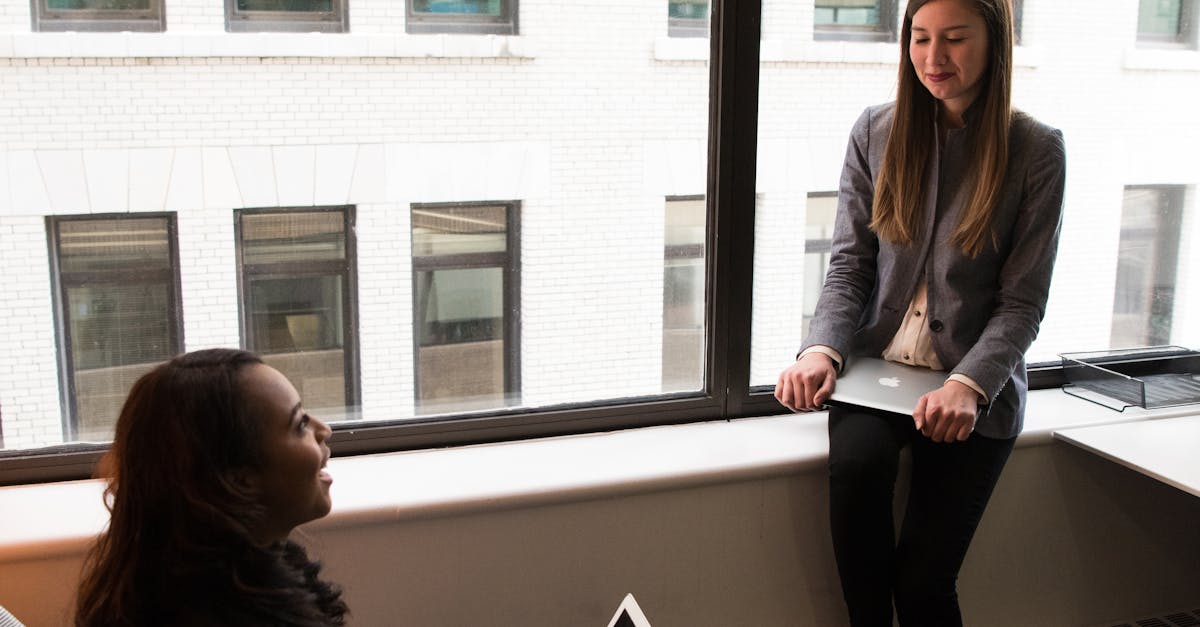
What to Do if Your Refurbished Lenovo Legion Laptop Won't Turn On
Overheating
Overheating is a common issue that can prevent your Lenovo Legion laptop from turning on. To tackle this problem, ensure that the laptop's vents and fans are clean and free from dust and debris. Over time, these components can become clogged, hindering proper airflow and causing the laptop to overheat. By carefully cleaning the vents and fans, you can improve the laptop's cooling system and potentially resolve the issue of it not turning on.
External devices connected to your laptop can also contribute to overheating. If your refurbished Lenovo Legion laptop won't turn on, try disconnecting all external devices such as USB drives, headphones, and external monitors. Sometimes, these devices can draw too much power or cause conflicts that lead to overheating. By removing all external devices and attempting to turn on the laptop again, you may be able to pinpoint the cause of the overheating problem.
Clean the Laptop's Vents and Fans
To ensure your Lenovo Legion laptop functions optimally, regular cleaning of its vents and fans is crucial. Over time, dust and debris can accumulate in these areas, leading to overheating and potentially causing the device to malfunction. To clean the vents and fans effectively, power off the laptop and unplug it from any power source.
Next, locate the vents on the laptop - these are often located on the sides or the bottom of the device. You can use a can of compressed air to gently blow away dust and dirt from these areas. Be sure not to use any liquids or sharp objects during this process, as they can damage the internal components of the laptop. Once you have removed the visible debris, you can use a soft brush or cotton swab to clean any remaining dust from the vents and fans. Regular maintenance of these components will help to prevent overheating issues and ensure the smooth operation of your refurbished Lenovo Legion laptop.
External Devices
When encountering issues with a refurbished Lenovo Legion laptop that refuses to power on, the culprit could sometimes be connected external devices. It's important to disconnect all external devices, such as USB drives, mice, keyboards, and monitors, before attempting to restart the laptop. Sometimes, external peripherals can interfere with the startup process, causing the laptop to not turn on properly. Once all external devices have been disconnected, try restarting the laptop to see if it resolves the issue. If the laptop powers on successfully without the external devices connected, you can then reconnect them one by one to identify which device may be causing the problem.
In addition to external peripherals, docking stations can also sometimes cause issues with the laptop turning on. If your refurbished Lenovo Legion laptop is connected to a docking station and is not powering on, try disconnecting it from the dock and connecting the power adapter directly to the laptop. Sometimes, docking stations can have power supply issues that prevent the laptop from turning on properly. By bypassing the docking station and connecting the laptop directly to power, you can troubleshoot whether the dock is the source of the problem.
Disconnect All External Devices and Retry
In some instances, external devices connected to your refurbished Lenovo Legion laptop can cause issues that prevent it from turning on. To troubleshoot this, the first step is to disconnect all external devices, such as USB drives, external monitors, and any other peripherals. Once these devices are disconnected, attempt to restart the laptop to see if it powers on successfully.
Sometimes, conflicts between external devices and the laptop's hardware or software can lead to power issues. By removing all external devices and trying to turn on the laptop again, you can determine if any of the accessories were causing the problem. If the laptop powers on after disconnecting these devices, you can then reconnect them one by one to identify which specific device may be causing the issue.
Display Problems
If your refurbished Lenovo Legion laptop is not displaying anything on the screen, there could be several reasons why this issue is occurring. One common reason for display problems could be related to the laptop's graphics card. To troubleshoot this, you can try connecting an external monitor to the laptop to see if the display appears on the external screen. If you see the display on the external monitor, it may indicate a problem with the laptop's screen or display connection.
Additionally, if the laptop's display is flickering or showing distorted images, it could also be caused by outdated graphics drivers. To address this, you can try updating the graphics drivers on your Lenovo Legion laptop. This can usually be done by going to the manufacturer's website, finding the correct drivers for your model, and installing them accordingly. By ensuring that the graphics drivers are up to date, you may be able to resolve any display issues you are experiencing with your refurbished Lenovo Legion laptop.
Troubleshoot the Laptop Screen
If you encounter display problems with your refurbished Lenovo Legion laptop, troubleshooting the laptop screen can help identify the issue. Begin by checking the brightness settings on your laptop to ensure that the screen is not simply dimmed or turned off. Adjusting the brightness level may resolve minor screen display issues.
If adjusting the brightness does not solve the problem, restart your laptop to see if the issue persists. Sometimes, a simple reboot can refresh the system and correct display-related glitches. Additionally, make sure that the laptop is fully charged or plugged into a power source as low battery levels can sometimes affect screen performance.
FAQS
How common is it for refurbished Lenovo Legion laptops to have power issues?
Power issues can occur occasionally with refurbished Lenovo Legion laptops, but they are usually fixable with some troubleshooting steps.
What should I do if my refurbished Lenovo Legion laptop is not turning on?
If your refurbished Lenovo Legion laptop won't turn on, try checking the power source, pressing the power button for an extended period, and ensuring the battery is charged.
Could overheating be the reason my refurbished Lenovo Legion laptop won't turn on?
Overheating can sometimes cause laptops to not turn on. Make sure to check the laptop's vents and fans for dust accumulation and clean them regularly to prevent overheating issues.
Is it possible that external devices are causing my refurbished Lenovo Legion laptop to not turn on?
Yes, external devices can sometimes interfere with the laptop's startup process. Disconnect all external devices, such as USB drives or peripherals, and then try turning on the laptop again.
How can I troubleshoot display problems if my refurbished Lenovo Legion laptop is not turning on?
If your refurbished Lenovo Legion laptop isn't turning on and you suspect display issues, try connecting the laptop to an external monitor to see if the problem lies with the laptop screen. You can also try adjusting the display settings using the laptop's function keys.
Related Links
Why Refurbished Lenovo Legion Laptops Are a Sustainable ChoiceHow to Upgrade RAM in a Lenovo Refurbished Legion Laptop
Roundup: The Best Deals on Refurbished Lenovo Legion Laptops
Review: Performance and Durability of Refurbished Lenovo Legion Laptops
Top 10 Features to Consider in a Refurbished Lenovo Legion Laptop